Best American Truck Simulator Settings for Thrustmaster TX / T300
This page has been updated for version 1.54.
American Truck Simulator now uses a physics-based force feedback system, giving a more realistic experience. Older versions only used a Centering Spring and some vibration effects, which was a fairly lackluster experience. The Thrustmaster TX and T300 work great with this new system.
This isn't anything like a racing game where you need to feel the grip to play the game well. This is just about creating a relaxing, immersive experience. To that end, these settings keep the wheel relatively light and keep the vibration effects from being too strong and annoying.
In this guide, I will show you the settings I use to improve the force feedback.
Thrustmaster Control Panel Settings
Trucks have a large steering angle, so we want to use the maximum rotation available for these wheels.
| Setting | Value |
|---|---|
| Rotation | 900° (TX) 1080° (T300) |
| Overall Strength of all forces | 75% |
| Constant | 100% |
| Periodic | 100% |
| Spring | 100% |
| Damper | 100% |
| BOOST | Off |
| Auto-Center | by the game |
Spring and Damper are not used by American Truck Simulator, so can be set to any value without issue. As a general rule, I leave these at 100% since there are some games that require them.
BOOST should always be turned off. For an in-depth look as to why, see my BOOST Force Feedback Analysis.
American Truck Simulator Settings
In Options > Gameplay > Truck Physics:

| Setting | Value |
|---|---|
| Uneven Surface Simulation | 75% |
Uneven Surface Simulation adds some randomly generated wobble to the wheel, to simulate more diverse road surfaces. I like the idea of this, but I found it can get quite annoying, so I lowered this quite a bit. If you like it, feel free to raise it.
In Options > Controls > Controller:
| Setting | Value |
|---|---|
| Controller Subtype | Wheel |
| Steering Sensitivity | 0.40 |
| Steering Non-linearity | 0.00 |
| Steering Animation Range | 900° (TX) 1080° (T300) |
Steering Sensitivity has no effect, except at extremely low values, which drastically slows down the movement of the in-game wheel. This setting appears to be intended for use with gamepads.
Steering Non-linearity will make the center of the wheel less sensitive if this is increased. This can be useful if you find the wheel is too sensitive at high speeds. However, raising this too high will make low speed driving and parking feel strange, so be careful with this.
Steering Animation Range should match what is set in the Thrustmaster Control Panel so that the in-game wheel animation correctly matches your real input.
In Options > Controls > Controller Feedback:
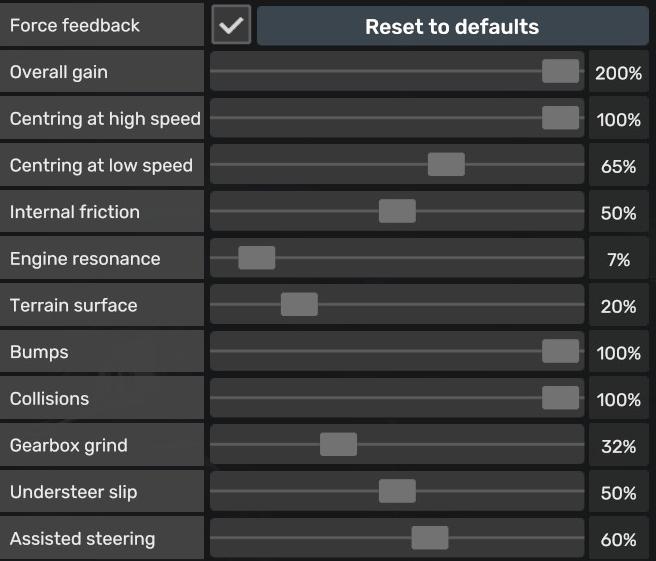
| Setting | Value |
|---|---|
| Force Feedback | Checked |
| Overall Gain | 200% |
| Centering at High Speed | 100% |
| Centering at Low Speed | 65% |
| Internal Friction | 50% |
| Engine Resonance | 7% |
| Terrain Surface | 20% |
| Bumps | 100% |
| Collisions | 100% |
| Gearbox Grind | 32% |
| Understeer Slip | 50% |
| Assisted Steering | 60% |
Force Feedback can be turned off by unchecking this box.
Overall Gain is the main strength of the driving force you will feel. The forces are actually very light on these wheels, so this needs to be raised to 200%.
Centering at High Speed adds a Center Spring force when traveling at high speed. I leave this at the maximum to give a reasonable weight to the wheel when on the highways.
Centering at Low Speed adds a Center Spring force when traveling at low speed. I raise this, but not too high, to give the wheel more weight while driving around cities and parking.
Internal Friction adds a constant weight to the wheel. 50% is the default and works fine.
Engine Resonance is the vibration you feel from the engine. I like this, but it needs to be set very low or it will make the wheel shake way too much.
Terrain Surface is the vibration felt when driving over dirt or rough roads. Raising this too high will make rumble strips and going off-road shake the wheel too much.
Bumps is the vibration felt when going over bumps in the road, or driving over a curb. This is pretty weak on these wheels, so can be left at 100%.
Collisions is the vibration felt when you hit a car or anything on the side of the road. Likewise, this is pretty weak and can be left at 100%.
Gearbox Grind may only have an effect with an h-pattern shifter, which I don't have unfortunately. It doesn't seem to do anything in the sequential shifting mode. I've left this at the default value.
Understeer Slip vibrates the wheel if you enter understeer. This happens very infrequently in normal driving. This is quite a light force, so leaving it at 50% is fine.
Assisted Steering controls the strength of the automated control of the steering wheel when you enable the Lane Keeping Assistant. Unfortunately, this does not work well on this wheel (or at least mine). It has a problem making subtle adjustments, so it constantly over or under corrects, making the Lane Keeping Assistant useless.
Conclusion
I play American Truck Simulator in a very casual way and these settings may reflect that. I leave all the stability options at their default values, which will impact how the wheel feels. If you are looking to play in a highly realistic way, these settings will probably need some adjustments to give the wheel more weight.
Let me know if you have any questions or comments.