Best Assetto Corsa Competizione Settings for Thrustmaster TMX / T150
Driving in Assetto Corsa Competizione has a noticeably different feel than the original Assetto Corsa, in large part due to its new physics simulation, but also because of a very different Force Feedback system. Many effects in the original Assetto Corsa are changed, or omitted entirely, in Competizione. Opinions are split on whether these are necessarily improvements, but the game provides enough settings to tune the force feedback to your particular wheel and preference.
The Assetto Corsa series supports using a LUT to calibrate your wheel's force feedback response. When playing on a lower end wheel like the Thrustmaster TMX or T150, this quite drastically improves the force feedback. Oddly enough, Assetto Corsa Competizione doesn't have a Soft Lock feature, meaning your wheel will keep turning past the point it can in the real car. This is fixable for the TMX, but unfortunately not for the T150.
In this guide, I will show how to add a Soft Lock feature to the game and then show the best settings to use for the force feedback.
Soft Lock Fix (TMX Only)
Since Assetto Corsa Competizione does not provide a Soft Lock feature, you have to set the steering angle directly in the Thrustmaster Control Panel to get a lock applied. This is annoying if you change cars, of course. If you are using the TMX, there is a free plugin for SimHub that automatically does this for you whenever you load a new car.
You will need to download and install SimHub from the official website (the free version works fine) and the Hardware Steering Lock plugin from RaceDepartment. You will need to sign up for a free account on Race Department to download this. On the Register page, scroll all the way down to the bottom to create a free Basic Account.
After you install SimHub, simply copy the Havner.AccSteeringLock.dll file into the SimHub installation folder. The next time you start SimHub, it will ask if you want to enable the plugin. When you first select Assetto Corsa Competizione, a message will appear saying "Telemetry is not configured." Push "Fix it automatically" and everything will be ready to go.
Now all you have to do is have SimHub running in the background before you start Assetto Corsa Competizione and it will automatically set the steering angle properly to have the soft lock.
Wheel Calibration
A LUT (Look Up Table) is a file created by a wheel calibration tool. A series of tests is run that sends a certain force to the wheel and measures how far the wheel actually moves. This data gets recorded in a LUT file. A simulator like Assetto Corsa can use that data to send a calibrated force to the wheel to make it move the intended amount based on the physics simulation. Without the LUT, most forces will either be too strong or too weak, depending on the wheel mechanism, and not accurate to the simulation.
Reuse Existing LUT File
If you have already created a LUT for Assetto Corsa, you can easily use it for Assetto Corsa Competizione. Simply copy the myLut.lut and ff_post_process.ini files from:
Documents\Assetto Corsa\cfg
to:
Documents\Assetto Corsa Competizione\Config
If these files exist, Assetto Corsa Competizione will use the LUT without any further steps. Just like with the original AC, you will immediately notice an improvement in force feedback by using a LUT.
In my original guide, I recommended using the FFBClip in-game app to automatically set the proper force feedback levels without clipping. Unfortunately, there is no equivalent for that in Competizione. Instead, you will have to manually keep an eye on the force feedback gauge to make sure it isn't clipping.
Now you can skip to the Thrustmaster Control Panel Settings.
Create New LUT File
Downloads
You will need to download two programs to create a LUT file:
- WheelCheck is an application that tests your wheel's force feedback response.
- LUT Generator for AC converts the data from WheelCheck into a LUT file that Assetto Corsa can use. You will need to sign up for a free account on Race Department to download this. On the Register page, scroll all the way down to the bottom to create a free Basic Account.
Wheel Check
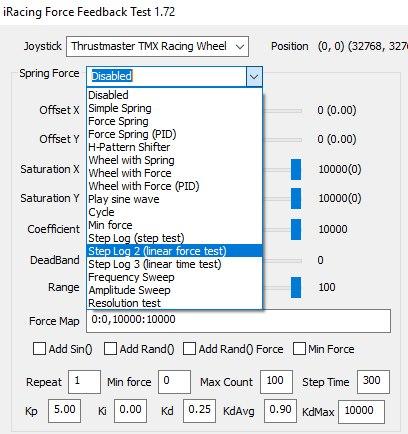
Wheel Check is a tool from iRacing that calibrates your individual wheel. It's a very simple process:
- Run WheelCheck.
- Set the Max Count to 100.
- In Spring Force, select "Step Log 2 (linear force test)". This starts the calibration process.
Your wheel will start moving in increasingly larger motions. Don't touch the wheel during this process! This process compares the amount of force the computer sends to the wheel to how much the wheel actually moves.
Once it finishes, it creates a file called something like "log2 2021-04-29 22-04-08.csv" in your Documents folder. We will give this file to LUTGenerator in the next step.
LUT Generator
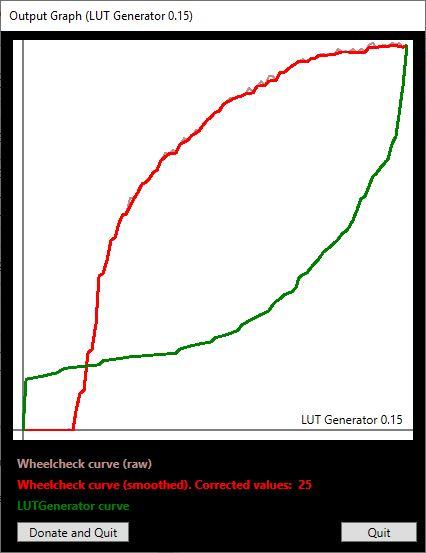
Run LUTGenerator and open the csv file that was just created by WheelCheck. This will create a LUT file that Assetto Corsa Competizione can use to calibrate the force feedback. Save this file to:
Documents\Assetto Corsa Competizione\Config\myLut.lut
LUTGenerator displays a graph that shows the raw data in red and the new curve in green. You can see how the green curve compensates for the red to create an ideal linear response.
Assetto Corsa Competizione
Finally, to tell Assetto Corsa Competizione to use this file, create a new file in Notepad and paste in the following text:
[HEADER]
VERSION=1
TYPE=LUT
ENABLED=1
[GAMMA]
VALUE=1
[LUT]
CURVE=myLut.lut
Save this file as Documents\Assetto Corsa Competizione\Config\ff_post_process.ini. With these files in place, Assetto Corsa Competizione will use your calibrated wheel data when calculating the force feedback and you will notice a big improvement right away.
Thrustmaster Control Panel Settings
If you can't use the SimHub plugin, and still want to have a Soft Lock, you will have to set the steering angle of the car directly in the Thrustmaster Control Panel. If you don't care about the Soft Lock, just the leave the rotation at the maximum for your wheel.
| Setting | Value |
|---|---|
| Rotation | 900° (TMX) 1080° (T150) |
| Overall Strength of all forces | 100% |
| Constant | 100% |
| Periodic | 100% |
| Spring | 100% |
| Damper | 100% |
| BOOST | Off |
| Auto-Center | by the game |
Spring is not used by Assetto Corsa Competizione, so the value actually doesn't matter. I leave it at 100% since it is important in other games.
Damper is used by Assetto Corsa Competizione to add weight to the wheel when the vehicle is stopped and is necessary to use the in-game Damper setting. If you want the wheel to have less weight when stopped, lower this value. There is no in-game setting for it.
BOOST should always be turned off. For an in-depth look as to why, see my BOOST Force Feedback Analysis.
As a reference, these are the steering angles for the different cars, taken from oldskynet's post on this page.
GT3:
- 480° (Ferrari, McLaren)
- 560° (BMW)
- 620° (Lamborghini Huracan, Honda)
- 640° (Aston Martin, Bentley, Mercedes, Nissan, Lexus)
- 720° (Audi, Jaguar, Lamborghini Gallardo)
- 800° (Porsche)
GT4:
- 480° (McLaren)
- 500° (BMW, Mercedes)
- 580° (KTM)
- 640° (Aston Martin)
- 720° (Alpine, Audi, Camaro, Ginetta)
- 800° (Porsche)
- 900° (Maserati)
Assetto Corsa Competizione Settings
In Options > Controls > Force Feedback:
| Setting | Value |
|---|---|
| Gain | 100% |
| Minimum Force | 0% |
| Damper | 0% |
| Dynamic Damping | 100% |
| Road Effects | 0% |
| Frequency | 400 Hz |
| Steer Lock | 10° |
| Steer Linearity | 1.00 |
| Brake Gamma | 1.00 |
| Gearshift Debouncing | 50ms |
| Manufacturer Extras | Enabled |
Gain is the overall strength of the force feedback. Using the LUT drastically lightens the wheel, so this can remain quite high. Even at 100% there isn't too much clipping. There is an FFB gauge in the bottom right corner of the screen that will turn red if there is clipping.
You can further change the Gain on a per-car basis by pressing the NUM-8 and NUM-2 keys on the numpad. This allows you to raise the Gain above 100%. This introduces more clipping, but also gives the wheel some more weight, which can be useful when using the LUT.
Minimum Force raises the lightest forces to a level where they can be felt on these weaker wheels. The LUT does this implicitly, so leave this at 0%.
Damper effectively acts as a smoothing effect on the force feedback. This is unnecessary on these wheels, so it is best left at 0%.
Dynamic Damping is the effect of having the forces change when the car is moving at high speed versus low speeds. Setting this too high makes the wheel too heavy at high speeds, which drowns out the force feedback.
Road Effects are simulated effects for the road texture. I find this unnecessary as the important features of the road are felt directly through the physics. Setting this too high just creates a lot of vibrations that act as noise more than anything else. If you use this at all, it's best to keep it low.
Steer Lock is best left at 10°. The steering angle will always be set to the real-world value of the car you are driving, unless this is larger than the Thrustmaster Control Panel. There was a bug with some cars if you set this to 0°, so I leave it at 10° to be safe.
Gearshift Debouncing is the minimum time allowed between gear shift inputs. If the paddle shifters are overly sensitive, they can register two inputs accidentally. This setting prevents those accidental shifts.
Manufacturer Extras has no effect on these wheels. It mostly applies to the Logitech G923 (enabling the "TrueForce" technology) and some Fanatec wheels. Apparently there were some bugs that could cause the FFB to stop working properly on these wheels, so the option was added to turn these extra features off.
Conclusion
When I originally fired up Competizione, I was disappointed in the feel of the wheel, but after applying these changes, I like it a lot more. Personally, I still like the original Assetto Corsa force feedback better, but that is probably because I am so much more used to it. With these settings, I found I could go back and forth between the games and have a pretty similar feel.
Let me know if you have any questions or comments.