Best City Car Driving Settings for Thrustmaster TX / T300
City Car Driving is a completely different kind of driving game than a typical racing game. Focused entirely on teaching safe driving techniques, you are never going to be pushing the car to the limits of grip. As such, the force feedback is incredibly basic. It's mostly a centering force and some vibrations if you hit a curb or go onto the grass.
By default, the Thrustmaster TX and T300 have some strange issues. The force feedback is turned off and it has non-linear steering applied. This makes turning the car feel nothing like a real car, which is the entire point of the game. Thankfully, it is very easy to fix.
In this guide, I will show the settings I use to get the wheel feeling as good as it can.
Thrustmaster Control Panel Settings
City Car Driving uses the steering angle that is set in the Thrustmaster Control Panel. Unfortunately, the in-game steering animation is always locked to a 1080° rotation, so it won't line up perfectly with the TX.
Unlike most games, you need to adjust the Damper value in the Thrustmaster Control Panel to control the weight of the wheel, as there is no in-game setting for this.
Don't forget to return the Damper value to 100% when loading a different game.
| Setting | Value |
|---|---|
| Rotation | 900° (TX) 1080° (T300) |
| Overall Strength of all forces | 75% |
| Constant | 100% |
| Periodic | 100% |
| Spring | 100% |
| Damper | 70% |
| BOOST | Off |
| Auto-Center | by the game |
Spring is not used by City Car Driving, so can be set to any value without issue. As a general rule, I leave it at 100% since there are some games that require it.
Damper controls the weight of the wheel. Unfortunately, there is no in-game way to adjust this, so it must be done in the Thrustmaster Control Panel. You can adjust this to your personal preference.
BOOST should always be turned off. For an in-depth look as to why, see my BOOST Force Feedback Analysis.
City Car Driving Settings
In Settings > Controls > Basic Settings:
| Setting | Value |
|---|---|
| Control Unit | Steering Wheel |
| Set of Settings | Thrustmaster T150 |
While there is no preset for the TX or T300, you can use the one for the T150 instead. This is nearly perfect, but you have to manually fix the Steering Linearity and enable the Force Feedback below.
In Settings > Controls > Advanced Settings > Vehicle Control:
| Setting | Value |
|---|---|
| Accelerator Linearity | ~30% |
| Brake Linearity | ~30% |
| Left | axis:x: - |
| Right | axis:x: + |
| Sensitivity | 0 |
| Dead zone | 0 |
| Linearity | 0 |
Accelerator and Brake Linearity can be raised to about 30% to feel more natural, but this is personal preference.
Steering Sensitivity has no effect on these wheels. It is only useful for cheap wheels with very limited rotation.
Steering Deadzone should always be set to zero.
Steering Linearity needs to be manually lowered to zero. The default creates a non-linear steering, which is extremely unrealistic.
In Settings > Controls > Advanced Settings > Feedback:
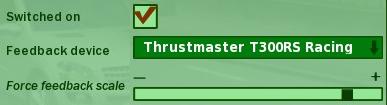
| Setting | Value |
|---|---|
| Switched On | Checked |
| Force Feedback Scale | ~85% |
Force Feedback Scale controls the strength of the centering force and vibrations. Unfortunately, there are no numbers in the interface, so I have included a screenshot so you can see the actual value. Thankfully the precise value isn't important, anything in that range will work just fine.
Conclusion
City Car Driving focuses on learning the rules of the road more than delivering a thrilling driving experience. On that front, it does a fairly good job. I wouldn't say it's realistic, but the amount of cars slamming on their brakes for seemingly no reason and pedestrians randomly walking out into the streets will certainly teach you to be a defensive driver.
Let me know if you have any questions or comments.