Best iRacing Settings for Logitech G29 / G920
iRacing is widely regarded as the definitive online racing simulator. While I expected it to have a complicated force feedback system, in actuality, it's very simple and easy to set up on the Logitech G29 and G920. Unlike many other simulators, iRacing's force feedback only delivers the actual forces felt through the steering rack of the car. This can take some time to adjust to if you are coming from another simulator.
A frequently recommended third-party utility called irFFB is able to add g-force, understeer and more suspension effects to the force feedback. Adding this information isn't always the improvement you might expect. It tends to overwhelm other parts of the force feedback, causing you to lose some feel of the car. As a result, the usefulness of irFFB depends heavily on the car you are driving and your personal preference.
On these wheels, I generally prefer the built-in force feedback over the irFFB version. My lap times aren't any different with either method, but I prefer the livelier feel you get with the built-in force feedback. My advice is to use the built-in force feedback and try irFFB if you are struggling with a particular car. The additional effects might help you out.
In this guide, I will talk about how to set up the built-in iRacing force feedback, how to install and use irFFB, and finally go into some detail about the force feedback system and some of the unique terminology it uses.
G HUB Settings
iRacing automatically sets the proper steering angle for each car, so it is best to leave the rotation set to the maximum in G HUB and calibrate the wheel in-game.
To create a custom profile for iRacing, be aware that the binary you need to select is iRacingSim64DX11.exe.
| Setting | Value |
|---|---|
| Operating Range | 900° |
| Sensitivity | 50 |
| Centering Spring Strength | 0 |
| Centering Spring in Non Force Feedback Games | On |
I have noticed an issue with iRacing and G HUB that causes the Center Spring to be on whenever I first load into a car. If this happens, the wheel will pull back to the center at 100% force even if you are sitting in the pits. The only way to fix it is to alt-tab to G HUB, and check the "Centering Spring in Non Force Feedback Games" box and set the Centering Spring Strength to 0. I often need to uncheck and check that box to get the Center Spring to turn off.
iRacing Settings
Using the built-in iRacing force feedback is very simple. When you first run iRacing, it will have you calibrate the wheel and pedals as well as assign the necessary buttons for shifting gears. The main force feedback option you have to worry about is setting the strength. Every car in the game has a different feel, so the strength needs to be set individually for each one.
iRacing has two ways of displaying the force feedback strength. You can toggle between Strength or Max Force by clicking on the label. The result is the same, they are just two ways of displaying the same information. Max Force is more commonly used in iRacing discussions, and the only option in irFFB, so that is what I will use.
Counterintuitively, a higher Max Force value results in a weaker force feedback response. I discuss why this is later on.
| Setting | Value |
|---|---|
| Enable Force Feedback | Checked |
| Use Linear Mode | Checked |
| Reduce Force When Parked | Checked |
| Max Force | Auto + 2 Nm |
| Wheel Force | 1 Nm |
| Intensity | 50% |
| Smoothing | 0% |
| Damping | 0% |
| Min Force | 12% |
Use Linear Mode toggles between Linear and Non-linear force feedback response. Non-linear compresses the forces, raising the lighter ones to make them easier to feel on weaker wheels. I find the Linear Mode feels more natural.
Reduce Force When Parked simply lightens the wheel when the car is stopped. This also reduces the soft lock force, so it can be easy to turn the wheel past the normal amount when parked.
Max Force is the strength of the force feedback. I find it best to use the Auto function (available in the F9 menu when on track) and then raise the Max Force by 2 Nm to make it a little lighter. I find the Auto function tends to be a little heavy, but it is up to personal preference. The Auto button will only appear after you have driven a lap on track.
Wheel Force limits the range of the Max Force setting, preventing it from getting too strong, either by the slider or the Auto function. It has no use on these wheels. It is only useful for powerful direct drive wheels to limit the maximum force output.
Intensity is supposed to affect how aggressive the Auto function works for setting the Max Force. In practice, it doesn't seem to make any difference on these wheels.
Smoothing will smooth the force feedback for things like running over kerbs. I don't find this necessary on these wheels, but you could add some of this to make the wheel less bumpy on certain tracks.
Damping adds weight to the wheel. I don't feel this is necessary, but you could add a little if you like. This could vary depending on which car you are driving. 20% is about as high as you would want to go.
Min Force strengthens the lightest forces so they can be felt on weaker wheels. This helps fill in the force feedback deadzone on these wheels.
irFFB + vJoy Installation
While I haven't found irFFB all that useful, and I prefer the built-in force feedback, it's worth trying out to see if you like it.
To use irFFB, you will need to download both of these programs:
Using the built-in force feedback of iRacing is nice and simple. Adding irFFB complicates matters a fair bit as there are several more options to deal with. Unfortunately, irFFB can be finicky to get working on some computers. I haven't had any issues with it, but others haven't been so lucky.
irFFB Modes
irFFB has no installer, just run the application. Apparently, there can be an issue with running the application from different locations over time, so I recommend making an iRacing Apps folder next to your iRacing install and just leaving it there. If you ever upgrade to a new version, just replace the application in the same folder.
irFFB can operate in two modes. In the 360Hz mode, it calculates completely new force feedback using telemetry data from iRacing. None of the original force feedback signal is used. This does not work well on these wheels. You lose a lot of information and the wheel feels light and empty. One benefit of this mode is that it does not require vJoy to be installed, if you just want to test it out.
In the 60Hz mode, irFFB intercepts the original signal from iRacing and augments it with the new effects. This is far superior on these wheels. In order for this to work, however, you need to install and configure vJoy.
vJoy Installation
Some versions of vJoy may have compatibility issues. vJoy 2.1.9.1 works perfectly for me on both Windows 10 and 11. To install, download and run vJoySetup.exe, installing all the companion applications when asked. You may need to restart your computer.
Once installed, run the Configure vJoy application. Click the "Enable vJoy" checkbox for vJoy Device 1. The default settings should work fine as follows:
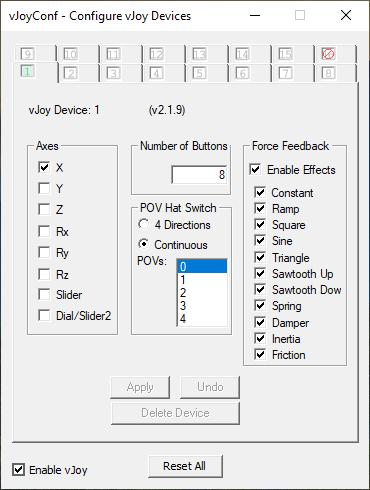
| Setting | Value |
|---|---|
| Axes | X only |
| Number of Buttons | 8 |
| POV Hat Switch | Continuous |
| POVs | 0 |
| Force Feedback | All Checked |
| Enable vJoy | Checked (for iRacing only) |
Importantly, you will likely need to disable vJoy by unchecking the "Enable vJoy" checkbox when you play other games with the wheel. Some games won't recognize the wheel is attached at all when vJoy is enabled.
irFFB Settings
With vJoy enabled, run irFFB before you launch iRacing. When irFFB is working properly, the in-game FFB settings will be grayed out and you will change all the settings in the irFFB app. Several settings are exactly the same as the ones in iRacing itself.
| Setting | Value |
|---|---|
| FFB Device | Your Wheel |
| FFB Type | 60 Hz direct filtered 360 |
| Min Force | 12 |
| Max Force | Set until minimal clipping |
| Damping | 0 |
| Suspension Bumps | 50 |
| Understeer | 50 |
| Understeer Offset | 0 |
| SoP Effect | 50 |
| SoP Offset | 0 |
| Use 360Hz telemetry for suspension effect in direct modes? | Checked |
| Use car specific settings | Checked |
| Reduce force when parked | Checked |
FFB Type should be set to one of the 60 Hz options. The 360 Hz mode loses a lot of information on these wheels.
Min Force raises the lightest forces, which will help with the deadzone on these wheels. This is the same as the built-in iRacing setting.
Max Force is the strength of the force feedback. Just like the built-in iRacing setting, the higher this number, the weaker the forces are. There is no Auto function, but irFFB will tell you how much clipping occurred every time you get out of the car. Raise or lower this until there is about 1% clipping or until the wheel has a comfortable weight.
Damping adds weight to the wheel. This is the same as the built-in iRacing setting.
Suspensions Bumps adds vibrations to the wheel based on what the suspension is doing. This is mostly noticeable when you run over kerbs or bumps. I don't find this particularly useful, so adjust as you like.
Understeer lightens the wheel when you enter understeer. This doesn't work for every car. Its usefulness is also completely personal preference. You will need to adjust this on a per-car basis.
Understeer Offset will enable the Understeer effect only after it reaches a certain amount.
SoP Effect is the "Seat of the Pants" effect that increases the weight of the wheel based on the g-forces the car is under. You will also need to adjust this on a per-car basis. This can easily overwhelm all the other forces, so try adding just a little bit at a time until you can feel it, but without it getting too strong.
SoP Offset will enable the SoP effect only after it reaches a certain amount.
Use 360Hz telemetry for suspension effect in direct modes makes the Suspension Bumps have more detailed information.
Use car specific settings will save all the settings on a per-car basis. It will automatically load the appropriate settings when you load a different car.
Reduce force when parked lowers the weight of the wheel when the car is stopped. This is the same as the built-in iRacing setting.
iRacing Force Feedback Details
The force feedback in iRacing is nothing more than the simulated forces (measured in newton-meters or Nm) on the simulated steering rack of the simulated car. There are no canned effects added whatsoever. This is why some of the terminology used is quite different from other racing games that base the force feedback on the whole geometry of the car.
A powerful direct drive steering wheel could produce an exact 1:1 representation of the simulated steering wheel using this system. For every other wheel, it is necessary to compress the range of simulated forces down to a range the physical wheel is capable of producing. This is what the Max Force setting does.
The Max Force setting tells the game what strength of simulated force on the simulated wheel will equal 100% force on the physical wheel. This is why when you raise the Max Force, your physical wheel gets lighter. You are telling the game to only output 100% physical force when it reaches a higher simulated force.
If you set the Max Force too high, you will never reach 100% force on your wheel, since the simulated car may never have that powerful of a force applied to it. If Max Force is set to 30 Nm, but the simulation never applies more than 15 Nm of force to the wheel, your physical wheel will never output more than 50% force.
Likewise, if you set the Max Force too low, you will feel 100% much too soon, as the simulated car easily has that much force applied to it. If Max Force is set to 10 Nm, but the simulation reaches 15 Nm of force, all simulated forces over 10 Nm will be felt as 100% force on your wheel. When this happens, we say that all the simulated forces over the Max Force value are being "clipped."
The Auto function checks how much clipping occurs and sets the Max Force to a point where there is very little clipping. Likewise, irFFB will tell you how often forces were being clipped when you exit the car, letting you manually find a Max Force value that has minimal clipping.
The Wheel Force setting is a lower bound to the Max Force setting, limiting how powerful the forces can be on the physical wheel. This prevents powerful wheels from accidentally being set to a point where they could cause damage to the equipment or hurt the user. For all entry-level and most mid-range wheels, the Wheel Force setting has no use, since we always want to be able to use the full range of force available to the wheel.
Conclusion
Since there are so many different cars and types of racing in iRacing, it is impossible to find a singular best setting that works for everything equally. If you stick with the built-in force feedback, all you have to worry about is adjusting the strength when you switch cars or tracks.
Using irFFB adds some complexity since there are several more options to adjust for every car. Once you find the settings that work for you, it's best to stick with them. It can be tempting to continually adjust these things, but then you waste a lot of time relearning how the wheel feels without any benefit.
As I said at the beginning, I recommend simply using the built-in force feedback on these wheels. I have only played with the base content of the game, though. It's certainly possible that other cars could benefit more from irFFB.
Let me know if you have any comments or questions.