Best NASCAR Heat 2 Settings for Logitech G29 / G920
NASCAR Heat 2 plays very well with a wheel, but it does need some tweaking to get the best experience when using the Logitech G29 or G920. The default settings don't provide enough force feedback and the steering angle isn't set properly. Thankfully, these issues are easy to fix.
Even so, the force feedback isn't the greatest on these wheels. The center area deadzone feels very loose, which means you have to be very careful with your steering inputs going down the straights. It's easy to overcorrect and cause a wreck when you are in traffic.
In this guide, I will show how to configure the wheel settings properly in-game and in G HUB, if playing on PC.
G HUB Settings
While it is possible to set the steering angle in-game, NASCAR Heat 2 doesn't have a Soft Lock feature, so the wheel will keep turning past the usable angle. Since the steering angle for these cars is so small, you frequently hit the max lock, and turning past it does not feel good. You can fix this by setting the steering angle in G HUB, which will provide the soft lock.
Create a new profile for NASCAR Heat 2 with the following settings:
| Setting | Value |
|---|---|
| Operating Range | 240° |
| Sensitivity | 50 |
| Centering Spring | Off |
NASCAR Heat 2 Settings
In Options > Controls > Wheel:
| Setting | Value |
|---|---|
| Input Device | Steering Wheel |
| Rotation Angle | 180° |
To work properly, the Rotation Angle needs to be less than what was set in G HUB for some reason. Even though this is set to 180°, it will still use the full 240° rotation.
In Options > Controls:
The settings don't have any numerical values, just a simple slider. The default value is usually the center, which I will refer to as 0 in the following settings. The sliders can go from -5, if fully to the left, all the way to +5, if all the way to the right.
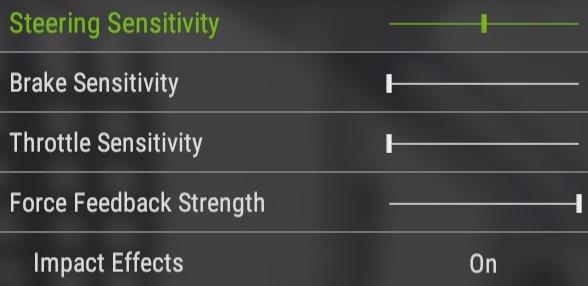
| Setting | Value |
|---|---|
| Steering Sensitivity | 0 |
| Brake Sensitivity | -5 |
| Throttle Sensitivity | -5 |
| Force Feedback Strength | +5 |
| Impact Effect | On |
Steering Sensitivity should be left at 0. Raising this will make the in-game wheel reach full lock before the actual wheel does. Lowering it will prevent the in-game wheel from being able to reach full lock.
Brake Sensitivity and Throttle Sensitivity are personal preference, but I recommend turning them all the way down to get a more linear response.
Force Feedback Strength controls the resistance to turning based on the tire grip. The force feedback is very light in this game, so I raise this to the maximum.
Impact Effects shakes the wheel when you hit other cars or the wall.
Conclusion
The only thing that can't be fixed is that the steering wheel animation doesn't match your input exactly when in cockpit view. The animation only goes 90° left or right, and it scales this based on your wheel rotation. Thankfully it's pretty close to the real life motion, so it's easy to ignore.
Let me know if you have any questions or comments.