Best NASCAR Heat 3 Settings for Thrustmaster T248
NASCAR Heat 3 plays very well with a wheel, but it does need some tweaking to get the best experience when using the Thrustmaster T248. The default settings make the force feedback too strong and the steering angle isn't set properly. Thankfully, these issues are easy to fix.
There is no soft lock in this game, meaning that you can continue turning the wheel past the point you can in the real car. Nothing happens in game when you do this, the input is ignored entirely, but it makes it much harder to control in corners when you can't tell when you've reached that maximum rotation angle.
In this guide, I will show how to correct these issues by setting the proper values in-game, on the wheel and in the Thrustmaster Control Panel, when playing on PC.
Thrustmaster Settings
The big issue with NASCAR Heat 3 is setting the steering angle correctly. In some games, the lack of a Soft Lock feature isn't that big of a deal because you only very rarely reach that point. In NASCAR, however, the steering angle is very small and you will frequently hit the maximum rotation angle. When the wheel keeps turning past that point, the game just doesn't feel right and the cars are harder to control as a result.
We can correct this by changing the rotation angle on the wheel itself, which will provide the rotation lock, and modifying the in-game settings to match this.
| On-Wheel Setting | Value |
|---|---|
| ROT | 270° |
| FORCE | 4 |
| FFB | 1 |
FORCE at 4 bars with FFB at 1 creates a perfectly linear force feedback response with no clipping, which is the ideal for any racing game.
| TM Control Panel Setting | Value |
|---|---|
| Rotation | 270° |
| Overall Strength of all forces | 65% |
| Constant | 100% |
| Periodic | 100% |
| Spring | 100% |
| Damper | 100% |
| BOOST | Off |
| Auto-Center | by the game |
Rotation and Overall Strength are identical to the ROT and FORCE wheel settings, respectively. Changing it in one place overwrites the other. I recommend changing these on the wheel and ignoring the values in the Thrustmaster Control Panel.
Spring and Damper are not used by NASCAR Heat 3, so the value actually doesn't matter. Some games require these to be on for their force feedback to work, so I keep them at 100% as a general rule.
BOOST should always be turned off. For an in-depth look as to why, see my BOOST Force Feedback Analysis.
NASCAR Heat 3 Settings
In Options > Controls > Configure Controls:
You will need to manually bind all the buttons on the wheel as the default bindings are all wrong. In particular, you will want to bind Accept, Cancel, Alt 1, Alt 2, Start, Next Page and Prev Page actions so you can navigate the menus easily, but also consider the buttons you will need for changing cameras and showing race information.
In Options > Controls > Input Device:
| Setting | Value |
|---|---|
| Input Device | Wheel |
| Rotation Angle | 270° |
Despite the game telling you to put in the maximum rotation for your wheel, you need to match the value that is set on the wheel for this to work correctly.
In Options > Controls:
The settings don't have any numerical values, just a simple slider. The default value is usually the center, which I will refer to as 0 in the following settings. The sliders can go from -5, if fully to the left, all the way to +5, if all the way to the right.
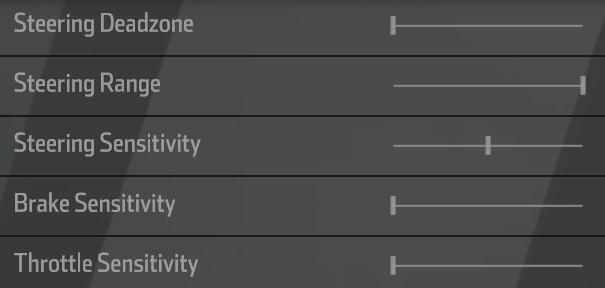
| Setting | Value |
|---|---|
| Steering Deadzone | -5 |
| Steering Range | +5 |
| Steering Sensitivity | 0 |
| Brake Sensitivity | -5 |
| Throttle Sensitivity | -5 |
Steering Deadzone needs to be left at -5. Anything higher than that will make the center of the wheel unresponsive.
Steering Range should be all the way up. This tells the game to use the full 270° rotation we had set earlier.
Steering Sensitivity should be left at 0. Raising this will make the in-game wheel reach full lock before the actual wheel does. Lowering it will prevent the in-game wheel from being able to reach full lock.
Brake Sensitivity and Throttle Sensitivity are personal preference, but I recommend turning them all the way down to get a more linear response.
In Options > Controls > Controller Features:


| Setting | Value |
|---|---|
| Force Feedback Strength | -1 (Tarmac) / 0 (Dirt) |
| Impact Effect | On |
Force Feedback Strength controls the resistance to turning based on the tire grip. Setting this too high will make the wheel too heavy and lifeless. There is much less resistance on dirt tracks, so the force feedback can be turned up for them.
Impact Effects shakes the wheel when you hit other cars or the wall. On dirt tracks, this can cause a lot of chatter that can be irritating.
Conclusion
The only thing that can't be fixed is that the steering wheel animation doesn't match your input exactly when in cockpit view. The animation only goes 90° left or right and it changes based on how fast you are going. Thankfully it's pretty close to the real life motion, so it's easy to ignore.
Let me know if you have any comments or questions.