Best NASCAR Heat 4 Settings for Thrustmaster TX / T300
NASCAR Heat 4 plays very well with a wheel, but it does need some tweaking to get the best experience when using the Thrustmaster TX or T300. The default force feedback is set far too strong, making the cars very hard to turn.
There is no soft lock in this game, meaning that you can continue turning the wheel past the point you can in the real car. Nothing happens in game when you do this, the input is ignored entirely, but it makes it much harder to control a spin, for instance, when you can't tell when you've reached that maximum rotation angle.
In this guide, I will show how to correct both of these issues by setting the proper values in game and in the Thrustmaster Control Panel, if playing on PC.
Thrustmaster Control Panel Settings
The big issue with NASCAR Heat 4 is setting the steering angle correctly. In some games, the lack of a Soft Lock feature isn't that big of a deal because you only very rarely reach that point. In NASCAR, however, the steering angle is very small and you will frequently hit the maximum rotation angle. When the wheel keeps turning past that point, the game just doesn't feel right and the cars are harder to control as a result.
We can correct this by changing the rotation angle in the Thrustmaster Control Panel, which will provide the rotation lock, and modifying the in-game settings to match this. Ordinarily, I don't like having to modify the driver-level rotation angle, as it is annoying to have to change it when you load up a different game. In this case, there simply is no other way to get this to work.
| Setting | Value |
|---|---|
| Rotation | 240° |
| Overall Strength of all forces | 75% |
| Constant | 100% |
| Periodic | 100% |
| Spring | 100% |
| Damper | 100% |
| BOOST | Off |
| Auto-Center | by the game |
By setting the rotation angle in the Thrustmaster Control Panel, we make it appear to the game that the wheel is only capable of a 240° rotation. The wheel itself will provide the soft lock when you try to rotate past that angle.
Spring and Damper are not used by NASCAR Heat 4, so can be set to any value without issue. As a general rule, I leave these at 100% since there are some games that require them.
BOOST should always be turned off. For an in-depth look as to why, see my BOOST Force Feedback Analysis.
NASCAR Heat 4 Settings
In Options > Player 1 Controls:
| Setting | Value |
|---|---|
| Input Device | Steering Wheel |
| Rotation Angle | 240° |
Despite the game telling you to put in the maximum rotation for your wheel, you need to match the value that from the Thrustmaster Control Panel for this to work correctly.
Force Feedback
The settings in this game don't have any numerical values, just a simple slider. The default value is usually the center, which I will refer to as 0 in the following settings. The sliders can go from -5, if fully to the left, all the way to +5, if all the way to the right.


| Setting | Value |
|---|---|
| Effect Strength | -1 (Tarmac) / +2 (Dirt) |
| Impact Effect | On |
Effect Strength controls the resistance to turning based on the tire grip. Setting this too high will make the wheel too heavy and lifeless. There is much less resistance on dirt tracks, so the force feedback can be turned up for them. You can go a little higher to +3 or +4 without overwhelming the wheel, but I find the forces at those levels to get annoying over the course of a race.
Impact Effects shakes the wheel when you hit other cars or the wall. On dirt tracks, this can cause a lot of chatter that can be irritating.
Deadzones
Make sure the deadzones are all the way down.
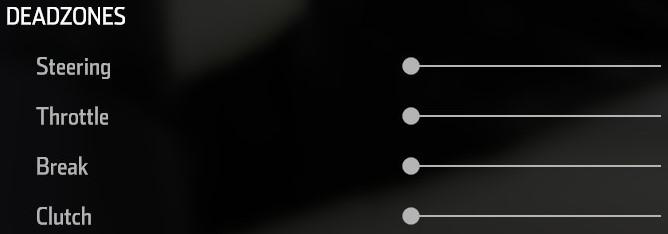
| Setting | Value |
|---|---|
| Steering | -5 |
| Brake | -5 |
| Throttle | -5 |
| Clutch | -5 |
Sensitivity
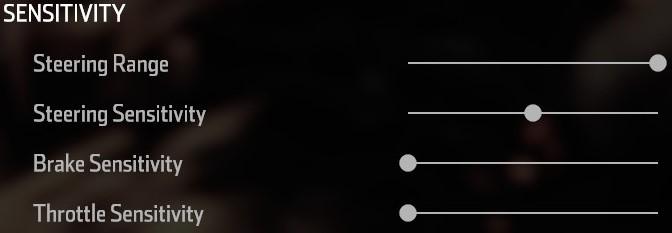
| Setting | Value |
|---|---|
| Steering Range | +5 |
| Steering Sensitivity | 0 |
| Brake Sensitivity | -5 |
| Throttle Sensitivity | -5 |
Steering Range should be all the way up. This tells the game to use the full 240° rotation we had set earlier.
Steering Sensitivity should be left at 0. Raising this will make the in-game wheel reach full lock before the actual wheel does. Lowering it will prevent the in-game wheel from being able to reach full lock.
Brake Sensitivity and Throttle Sensitivity are personal preference, but I recommend turning them all the way down to get a more linear response.
Conclusion
The only thing that can't be fixed is that the steering wheel animation doesn't match your input exactly when in cockpit view. The animation only goes 90° left or right, and it scales this based on your wheel rotation. You learn to ignore it, but I wish it matched the wheel input properly. If you have a VR headset, you may be interested to know that NASCAR Heat 4 works surprisingly well in VR using VorpX.
Let me know if you have any comments or questions.