Best NASCAR Heat Evolution Settings for Thrustmaster TMX / T150
NASCAR Heat Evolution plays very well with a wheel, but it does need some tweaking to get the best experience when using the Thrustmaster TMX or T150. The default settings leave the wheel feeling quite weak, which is easily fixed in-game. A little more annoying is the lack of a Soft Lock feature, so you will have to set the steering angle in the Thrustmaster Control Panel.
Without a soft lock, you can continue turning the wheel past the point you can in the real car. Nothing happens in game when you do this, the input is ignored entirely, but it makes it much harder to control the car in corners when you can't tell when you've reached that maximum rotation angle.
In this guide, I will show how to correct both of these issues by setting the proper values in game and in the Thrustmaster Control Panel, if playing on PC.
Thrustmaster Control Panel Settings
The big issue with NASCAR Heat Evolution is setting the steering angle correctly. In some games, the lack of a Soft Lock feature isn't that big of a deal because you only very rarely reach that point. In NASCAR, however, the steering angle is very small and you will frequently hit the maximum rotation angle. When the wheel keeps turning past that point, the game just doesn't feel right and the cars are harder to control as a result.
We can correct this by changing the rotation angle in the Thrustmaster Control Panel, which will provide the rotation lock, and modifying the in-game settings to match this. Ordinarily, I don't like having to modify the driver-level rotation angle, as it is annoying to have to change it when you load up a different game. In this case, there simply is no other way to get this to work.
| Setting | Value |
|---|---|
| Rotation | 240° |
| Overall Strength of all forces | 100% |
| Constant | 100% |
| Periodic | 100% |
| Spring | 100% |
| Damper | 100% |
| BOOST | Off |
| Auto-Center | by the game |
Spring and Damper are not used by NASCAR Heat Evolution, so can be set to any value without issue. As a general rule, I leave these at 100% since there are some games that require them.
BOOST should always be turned off. For an in-depth look as to why, see my BOOST Force Feedback Analysis.
NASCAR Heat Evolution Settings
First Time Setup
In order to use your wheel, you need to run the "Configure Controllers" app to set up the button bindings.
| Setting | Value |
|---|---|
| Is a Steering Wheel | Yes |
| Has Force Feedback | Yes |
| Steering Deadzone | 0.0 |
Just make sure to tell it you are using a steering wheel with force feedback and bind the buttons however you like. Make sure to set the Steering Deadzone to 0.0. The first time I set this up, I missed that section.
In Options > Game Settings > Advanced Settings:
| Setting | Value |
|---|---|
| Physics | Simulation |
| Transmission | Manual |
For the best experience, I recommend using the Simulation physics and the manual transmission.
In Options > Controls:
The settings don't have any numerical values, just a simple slider. The default value is usually the center, which I will refer to as 0 in the following settings. The sliders can go from -5, if fully to the left, all the way to +5, if all the way to the right.
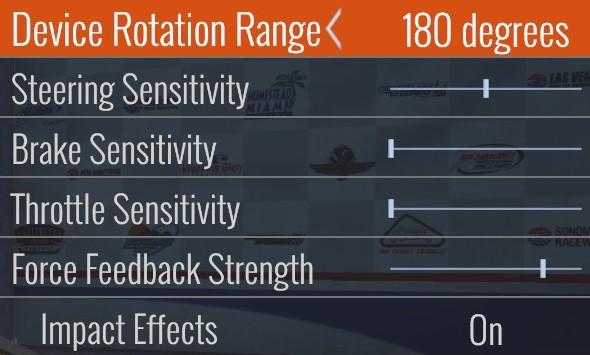
| Setting | Value |
|---|---|
| Device Rotation Range | 180 degrees |
| Steering Sensitivity | 0 |
| Brake Sensitivity | -5 |
| Throttle Sensitivity | -5 |
| Force Feedback Strength | +3 |
| Impact Effects | On |
Device Rotation Range needs to be less than what was set in the Thrustmaster Control Panel. Even though this is set to 180°, it will still use the full 240° rotation.
Steering Sensitivity should be left at 0. Raising this will make the in-game wheel reach full lock before the actual wheel does. Lowering it will prevent the in-game wheel from being able to reach full lock.
Brake Sensitivity and Throttle Sensitivity are personal preference, but I recommend turning them all the way down to get a more linear response.
Force Feedback Strength controls the resistance to turning based on the tire grip. This needs to be raised a little to get a better feeling for what the car is doing on these wheels. Setting it too high will start to drown out forces while in the corners.
Impact Effects shakes the wheel when you hit other cars or the wall.
Conclusion
As the first game in the Heat series, Heat Evolution dialed back on any heavy simulation, focusing on making the game easy to pick up and play. It works surprisingly well with a wheel. The force feedback does a good job making these cars feel heavy and telling you how much grip the car has.
Let me know if you have any comments or questions.