Best Project CARS Settings for Logitech G29 / G920
Project CARS plays very well with a wheel, but the default force feedback settings aren't the best for the Logitech G29 and G920. The wheel feels heavy and too disconnected from the road. I couldn't feel what the car was doing very well at all.
When I went into the force feedback options, I was completely overwhelmed by all of the options available. Even as someone who likes to tinker with settings, this was just too much. On top of that, each individual car has its own customization options. I honestly didn't even know where to begin.
As you would expect, the incredible community around this game has done all of the hard work already. All I had to do was put some pieces together and try it out. I am very happy to say that the community efforts work beautifully, providing excellent force feedback even on these weaker wheels, making the cars drive very naturally.
In this guide I will show you what you need to download, how to install it and the settings to use in-game to get very good force feedback.
Custom Force Feedback
Unfortunately, the Project CARS website is now defunct and, with it, the original download location for these files has disappeared. I haven't seen them get officially uploaded to another website and I don't know how to contact the original authors, so I'm going to host the files locally for the time being. If they ever get uploaded somewhere, please contact me and I will happily link to the new location.
There are two parts to getting the force feedback working right. The first is to install a set of custom force feedback files. The second is to calibrate your wheel's force feedback response.
Jack Spade's Tweaker Files
Download Jack Spade's Tweaker Files. These are a set of customized FFB settings for each individual car in the game. This is an incredible resource. They were hosted on the, now defunct, Project CARS Forum (Web Archive link to original thread).
Unpack the Jack Spade Tweaker Files V3.1.1.zip file that you downloaded. You will see several numbered folders, each containing a variant of the same set of customized force feedback settings for each car in the game.
In the folder "7. Kerbs Minus - Classic", rename the subfolder "FFB -kerbs classic" to "FFB" and copy this to your "Documents\Project CARS" folder. If a folder named "FFB" exists in this location, Project CARS will use those settings, overriding anything in the in-game UI. In fact, it won't even display these values in the in-game UI at all.
You can use this same technique to try out any of the variants as well, but I found the standard with reduced kerb effects worked the best. You can even do this while the game is still running (just exit out of the current race), so it's easy to switch between them.
PCars Force Curve Modifier
Download PCars Force Curve Modifier. This application tests the force feedback response of your wheel and calculates the values you need to input into the Project CARS settings menu. Web Archive link to original thread.
Unpack and run the FCM application. From the Wheel menu, run the Force Test with these settings:
| Setting | Value |
|---|---|
| Test Type | Linear Force Test |
| Number of Samples | 4 |
| Step duration | 300 |
| Wheel Rotation | 900 |
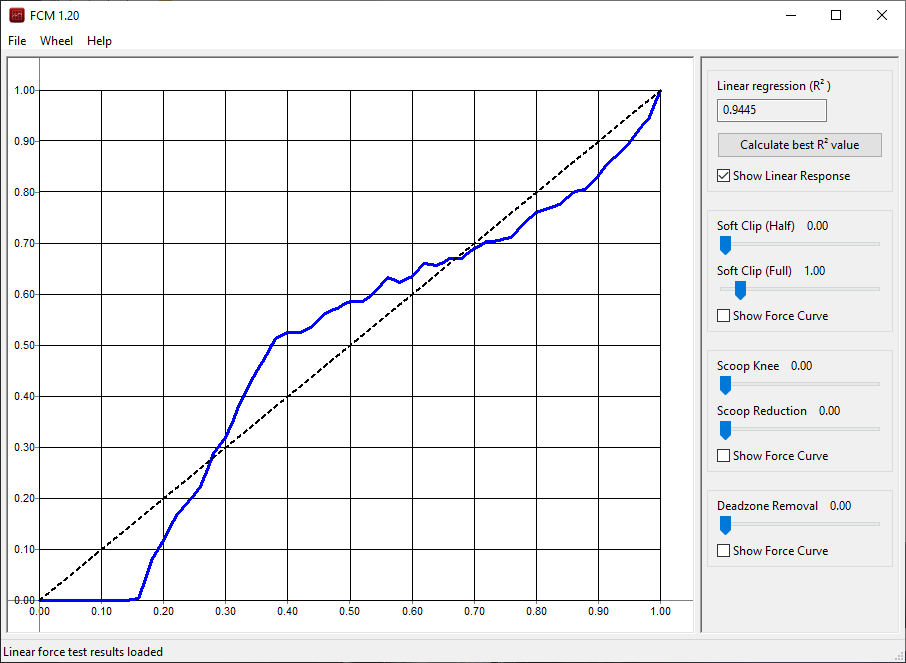
This test compares the amount of force the computer sends to the wheel to how much the wheel actually moves. When you start the test, your wheel will start moving in increasingly larger motions over the course of a few minutes. Don't touch the wheel during this process! At first, it will seem like nothing is happening. This is because of the large deadzone of these wheels.
When the test finishes, a graph will be displayed with the results of the test. You be able to see quite clearly the deadzone and how the response curve is not the ideal straight line.
Click the "Calculate best R2 value" button.
The graph will change, and the values will now be set to give the wheel a much better linear force feedback response. Take note of the values for Scoop Knee, Scoop Reduction and Deadzone Removal. You will have to input these numbers into the Project CARS force feedback settings menu.
G HUB Settings
Project CARS automatically sets the correct steering angle for each car, so the value in G HUB should be set to 900°.
Create a new profile for Project CARS with the following settings:
| Setting | Value |
|---|---|
| Operating Range | 900° |
| Sensitivity | 50 |
| Centering Spring | Off |
Project CARS Settings
In Options & Help > Controls > Control Scheme:
Make sure to Calibrate the wheel and pedals. If you don't do this, the game won't set the steering angle automatically for each car.
In Options & Help > Controls > Configuration:
| Setting | Value |
|---|---|
| Steering Deadzone | 0 |
| Steering Sensitivity | 50 |
| Speed Sensitivity | 0 |
| Controller Filtering Sensitivity | 0 |
| Damper Saturation | 0 |
| Force Feedback | 100 |
These are mostly the default settings, except that the Force Feedback needs to be raised to 100, as that is what the Jack Spade Tweaker Files are calibrated for.
In Options & Help > Controls > Control Scheme > Calibrate Force Feedback:
I have given the values that I got for the Deadzone Removal and Scoop values, but you should use the ones that FCM calculated for your wheel.
| Setting | Value |
|---|---|
| Tire Force | 75 |
| Per Wheel Movement | 0.00 |
| Per Wheel Movement Squared | 0.00 |
| Wheel Position Smoothing | 0.04 |
| Deadzone Removal Range | 0.14 (Deadzone Removal value from FCM) |
| Deadzone Removal Falloff | 0.01 |
| Linkage Scale | 0.00 |
| Linkage Stiffness | 1.00 |
| Linkage Damping | 1.00 |
| Relative Adjust Gain | 1.50 |
| Relative Adjust Bleed | 0.10 |
| Relative Adjust Clamp | 1.00 |
| Scoop Knee | 0.53 (Scoop Knee value from FCM) |
| Scoop Reduction | 0.52 (Scoop Reduction value from FCM) |
| Soft Clipping (Half Input) | 0.80 |
| Soft Clipping (Full Output) | 1.39 |
| Menu Spring Strength | 0.40 |
| Low Speed Spring Coefficient | 0.92 |
| Low Speed Spring Saturation | 1.00 |
| Steering Gain | 1.10 |
These values, again, are all calibrated for use by the Jack Spade Tweaker Files and don't need to be adjusted any further, except for Steering Gain.
Steering Gain controls the overall strength of the force feedback. The wheel is set to be quite strong, but if you prefer a lighter wheel, just lower this value.
Conclusion
Getting the force feedback to work to its very best makes a big difference to the enjoyment of a game like this. It is much easier to drive on the limit when you feel more connected to what the car is doing. Part of that is simply learning how the physics of the game work, but another is how much information you are getting through the wheel. If the wheel doesn't feel right, you won't have the confidence to push the limits of the car. With these settings applied, I find driving with the wheel feels very natural, which is exactly what I want.
Let me know if you have any questions or comments.